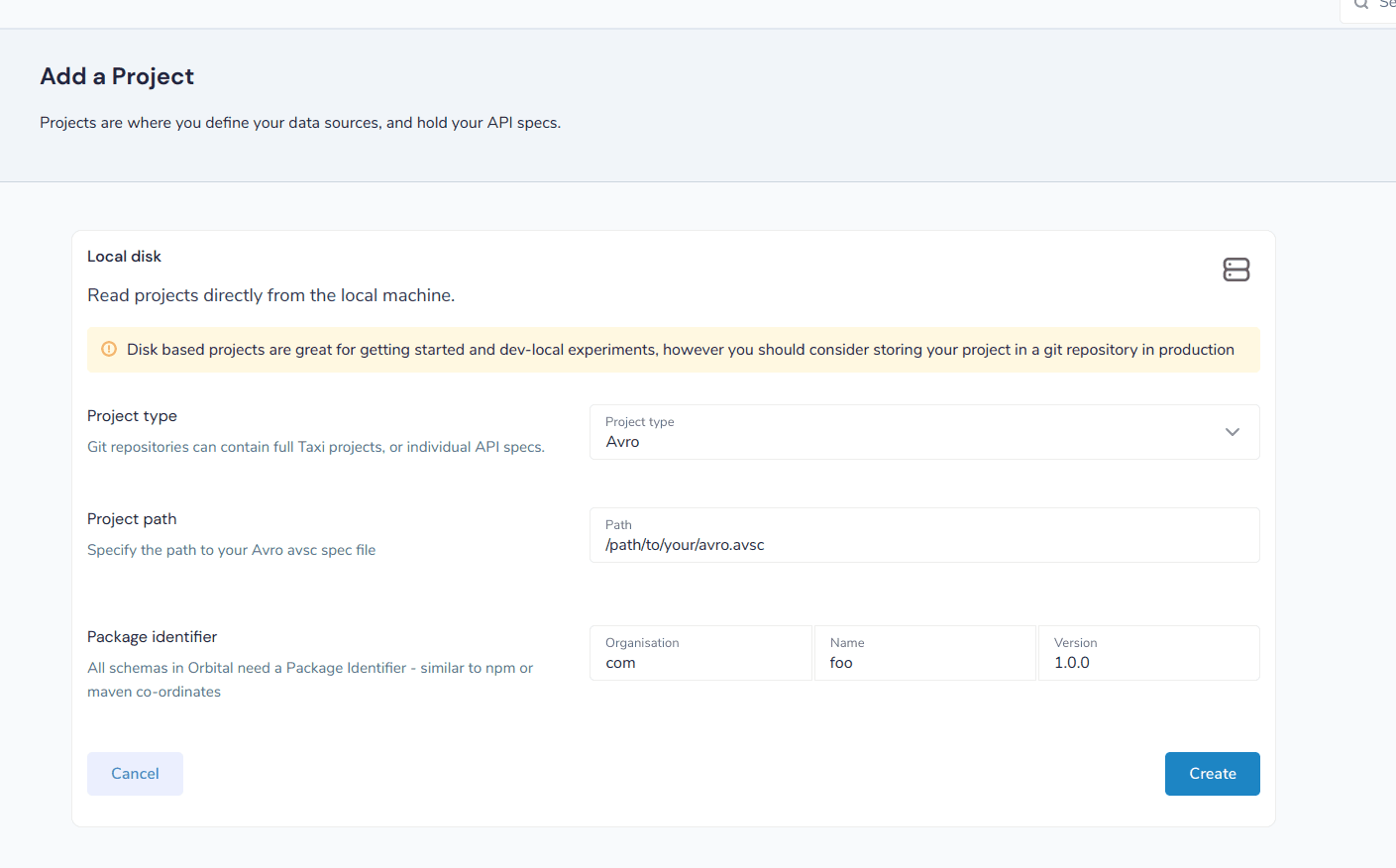Data formats
Avro format
Reading and writing Avro
Orbital can read and write data using Avro.
To declare that a type should be read as Csv, add the lang.taxi.formats.AvroMessage annotation to a model:
import lang.taxi.formats.AvroMessage
@AvroMessage
closed model People {
name : Name
id : sId
email : Email?
phones : Phones[]
last_updated : LastUpdated
}
When writing Avro, serialization order is important. Therefore, you should also specify the field order using an AvroField annotation:
import lang.taxi.formats.AvroMessage
import lang.taxi.formats.AvroField
@AvroMessage
closed model People {
@AvroField(ordinal = 0) name : Name
@AvroField(ordinal = 1) id : Id
@AvroField(ordinal = 2) email : Email?
@AvroField(ordinal = 3) phones : Phones[]
@AvroField(ordinal = 4) last_updated : LastUpdated
}
Any requests or responses sent to/from systems where the model type has been annotated with @AvroMessage will be
serialized using Avro.
Adding Taxi Types to Avro
Just like all schemas in Orbital, Taxi types are required to indicate how data is linked and relates between systems.
To add taxi metadata to your Avro file, use the taxi.dataType attribute.
Here’s an example assigning a Taxi type name to a record / object:
{
"type": "record",
"namespace": "simple",
"name": "AddressBook",
// without this annotation, a type of simple.AddressBook would've
// been created, based off the namespace and name
"taxi.dataType": "com.example.AddressBook",
"fields": [
//... continues ...
Or, to define a taxi type for a field:
{
"type": "record",
"name": "Person",
"fields": [
{
"name": "name",
"type": "string",
"taxi.dataType": "foo.PersonName"
},
{
"name": "id",
"type": "int",
"taxi.dataType": "foo.PersonId"
},
If a schema does not define / expose Taxi types for fields, Orbital will assign them when automatically.
For records, the namespace and name are used to infer the type name.
For fields, a type is created based off the field name, and the type, which defines the underling primitive type.
Adding Avro projects to your workspace
Different ways to work with Avro specs
There are a few different ways to expose your Avro spec to Orbital, each which suits different team workflows.
| Approach | Description | Suits teams who… | Considerations |
|---|---|---|---|
| Adding avro as a dedicated git or local file project | Declares the Avro spec as a project in your workspace. Keeps the Avro spec as a source-of-truth, and allows a team to evolve the spec independently | Best for distributed teams or federating multiple APIs, where teams evolve their API specs independently | Changes made to the Avro spec are automatically detected Requires adding Taxi annotations to the Avro spec |
| Mixing Avro and Taxi in the same project docs | Keeps your Avro spec as source-of-truth, but stores alongside other Taxi sources | Best when a single team owns/manages Orbital, and wants a mono-repo approach | Changes made to the Avro spec are automatically detected Requires adding Taxi annotations to the Avro spec |
Schemas declared in Avro can be added to your Workspace by either editing your workspace file (normally workspace.conf),
or through the UI.
Using the Workspace file
Local file projects
You can add Avro schemas that are present locally on the file system of the server by adding the following declaration to your workspace.conf file
Heads up...
file {
projects=[
{
loader {
// All projects in Orbital require a unique identifier
identifier {
id="com.marty/avro-test/1.0.0"
name=avro-test
organisation="com.marty"
unversionedId="com.marty/avro-test"
uriSafeId="com.marty:avro-test:1.0.0"
version="1.0.0"
}
// set the packageType to Avro
packageType=Avro
}
packageIdentifier {
name=avro-test
organisation="com.marty"
version="1.0.0"
}
// The path on your local machine to the avro schema
path="/home/martypitt/dev/vyne/schema-server-core/src/test/resources/avro/addressBook.avsc"
}
]
}Git projects
You can add Avro schemas that are present within a git repository by adding the following declaration to your workspace.conf file:
The Git repo is monitored, so any changes are pulled locally and automatically applied inside of Orbital.
Heads up...
git {
repositories=[
{
branch=main
loader {
identifier {
id="com.avro.git/avro/1.2.3"
name=avro
organisation="com.avro.git"
unversionedId="com.avro.git/avro"
uriSafeId="com.avro.git:avro:1.2.3"
version="1.2.3"
}
packageType=Avro
}
name=test-project
// The path to the avro file within your Git repository
path="/addressBook.avsc"
// The url of your git repo
uri="https://gitlab.com/acne/my-avro-project.git"
}
]
}Using the UI
You can load Avro schemas into your workspace using the UI
Start by navigating:
- Projects > Add Project
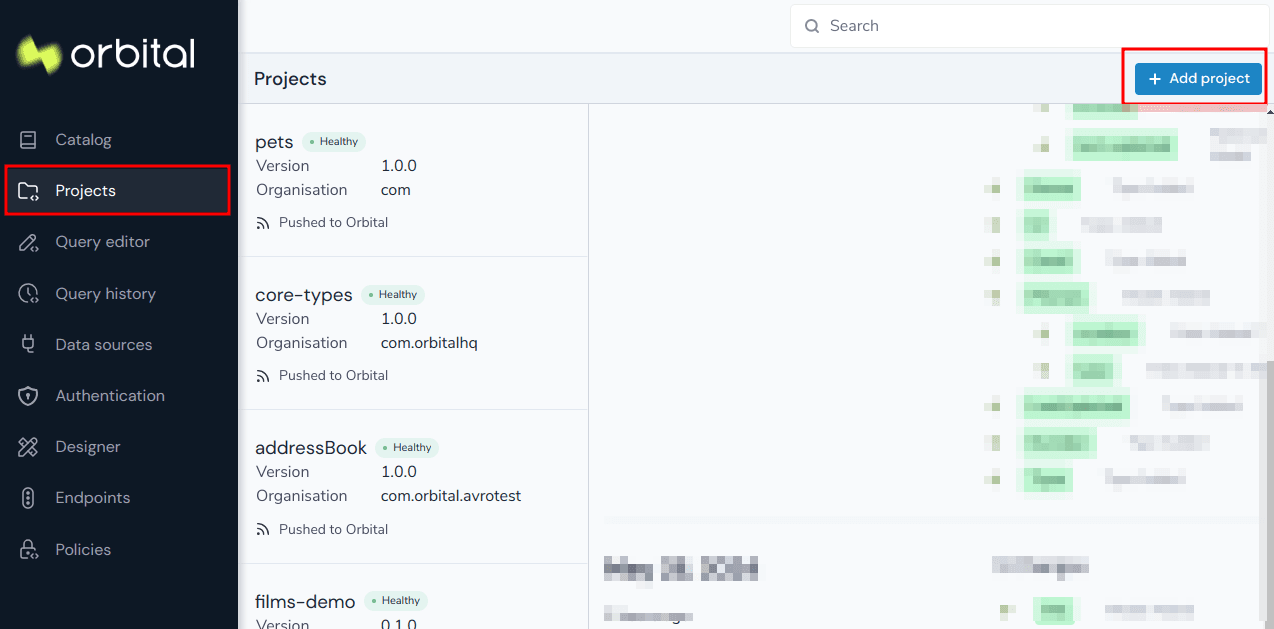
- Then select to add a project from either a Git Repo or Local disk
Adding an Avro project from Git
This workflow lets you add a reference to an Avro schema that’s checked into a git repository.
The Git repo is monitored, so any changes are pulled locally and automatically applied inside of Orbital.
- Provide the url of the Git repository, and click “Test Connection”
- If the test was successful, repository name and branch are populated for you
- Set the project type to “Avro”
- Set the path to the location of your avro schema within the repo
- Provide a unique package identifier for this avro schema
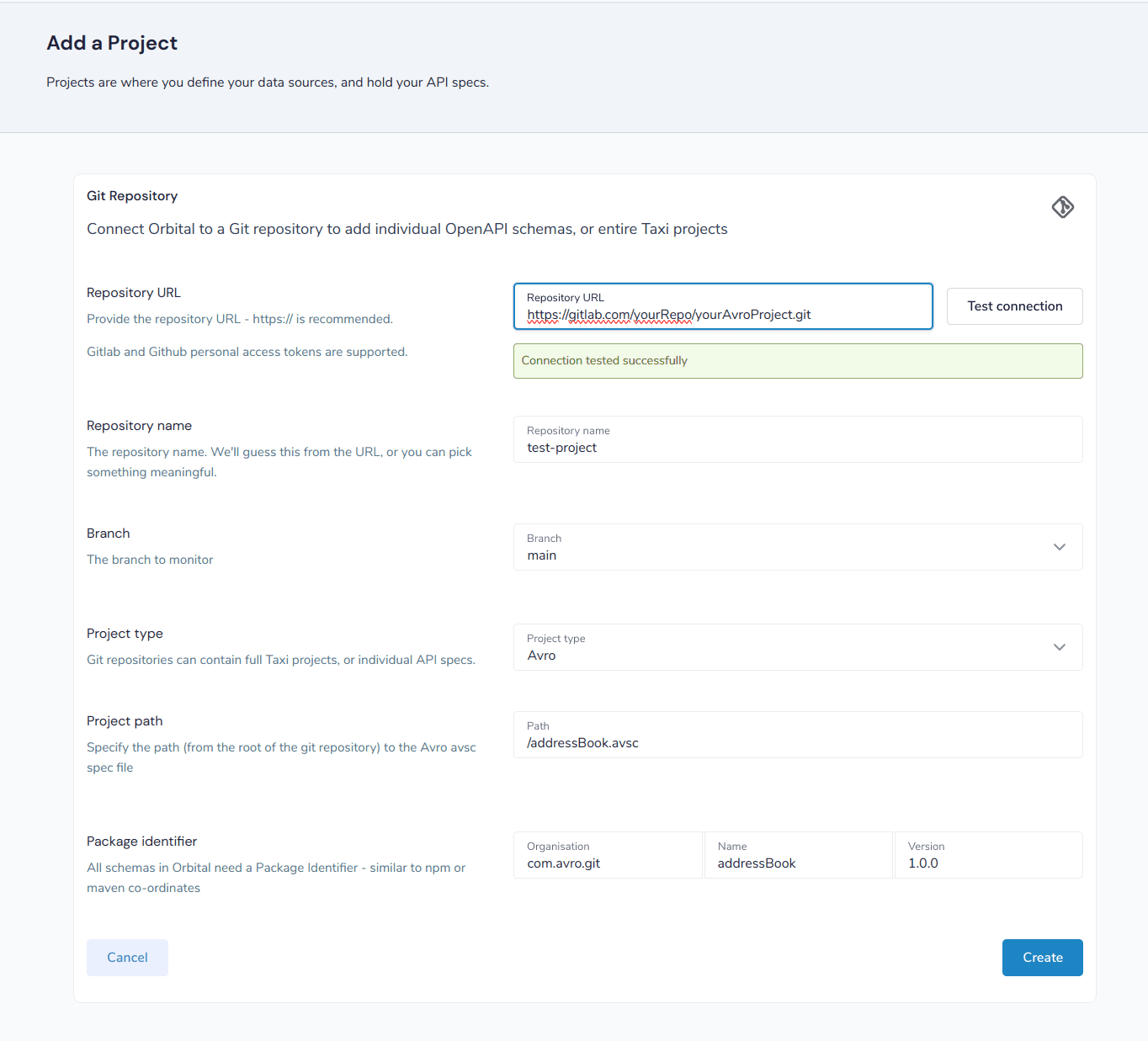
Adding an avro project from a file
This workflow lets you add a reference to an Avro schema that’s already local on the server.
Any changes made to the file are automatically detected, and updated inside of Orbital.
'Local' means local to the server
It's intended for developers who are running Orbital in a docker image on their local machine.
This workflow isn't intended for uploading an Avro schema to a remote server. Instead, use a Git repository
- Set the project type to “Avro”
- Provide the path on your local machine to where the avro file is
- Provide a unique package identifier for this avro schema