Connecting a database
Overview
Orbital can connect to databases to fetch data when running a query.
In this guide, we’ll learn how create database connections - both through the user interface, and through Orbital’s config files.
Using the UI
The UI allows you to create new connections to databases, as well as see a list of the connections already configured.
Coming soon...
At this stage, only creating new connections in the UI is supported. To edit and remove existing connections, modify the config file directly. Support for editing via the UI will be shipped in a future release.
Create a new connection
There are two ways to add a new database connection in Orbital.
Create a connection in the Connection Manager
The connection manager is the place that allows you to create and view connections.
- Click on the Connection Manager icon in the left-hand navigation menu
- Specify a connection name
- Select the database type from the list of possible connections
- Based on the database you select, a list of required parameters is shown
- Fill out the form
- Click Test connection
- If the connection test was successful, click Create
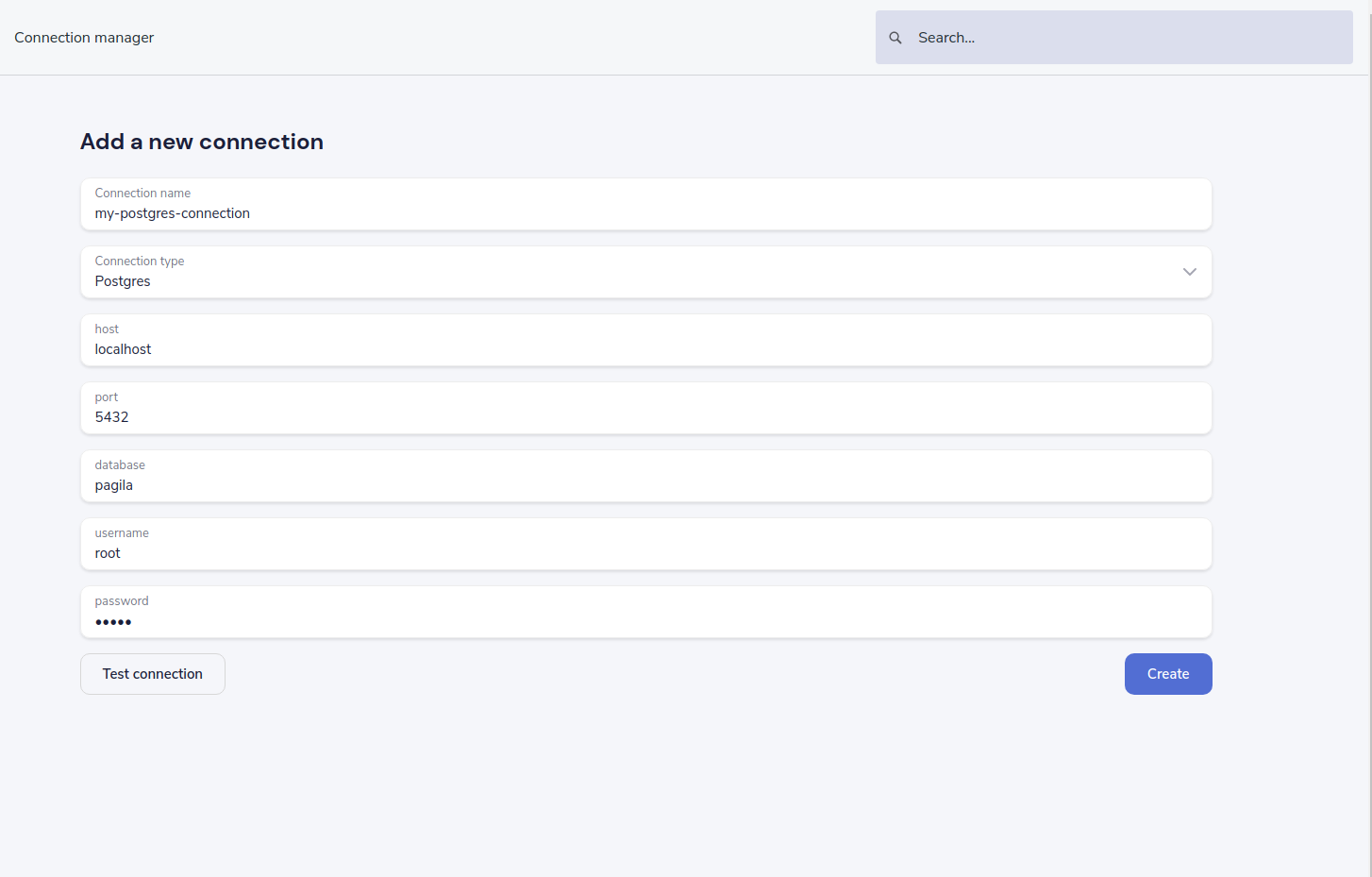
The connection is created, and written out to the config file.
Create a connection when importing a new data source
You can also create a connection in-line, when specifying a new datasource.
- From the home page, click Add a data source.
- Alternatively, Click Schema Explorer in the left-hand navigation menu, then click “Add new”
- For the schema type to import, select “Database table”
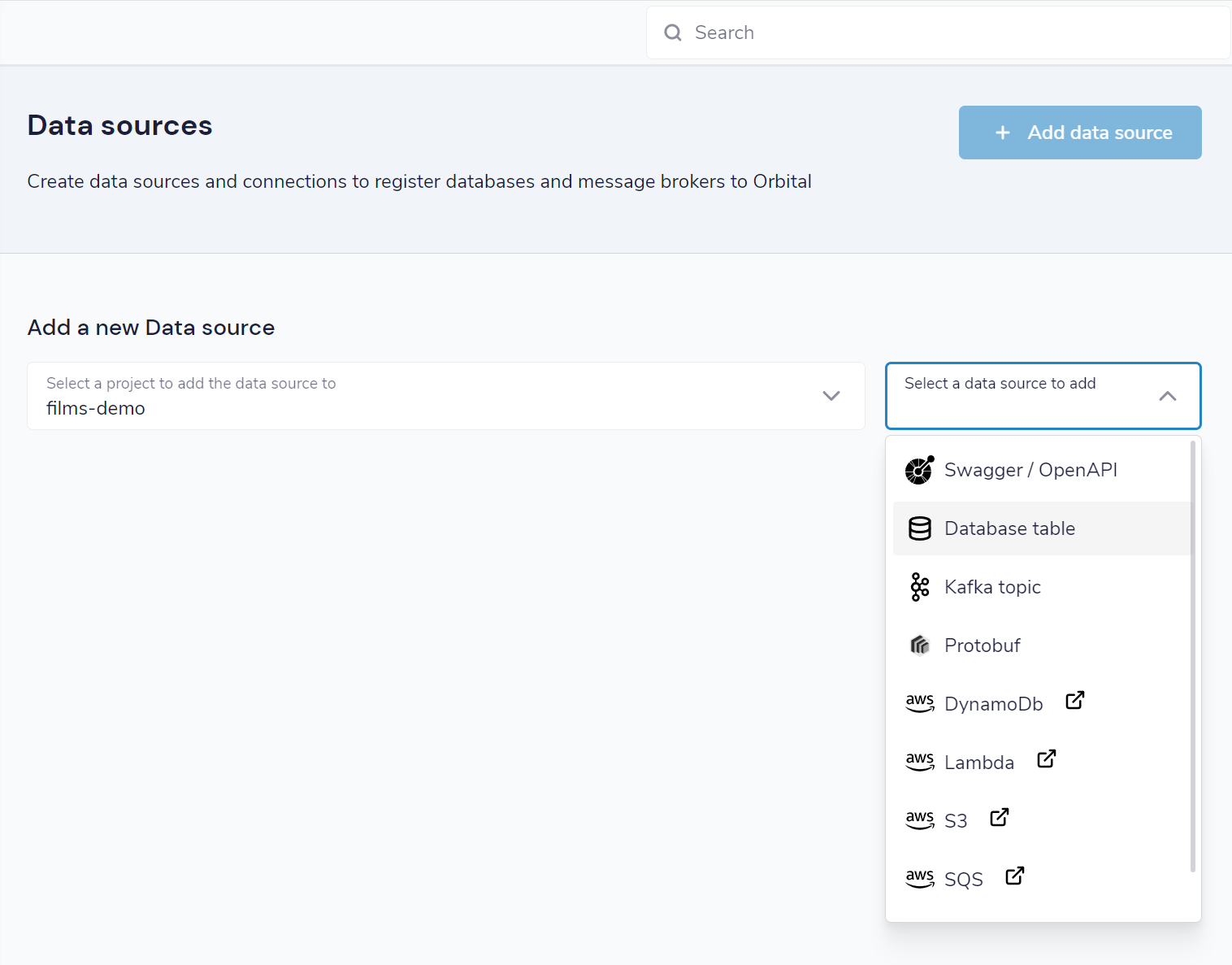
- Click the connection name drop-down
- Select Add new connection…
- A pop-up form is displayed, allowing you to create a connection
- Specify a connection name
- Select the database type from the list of possible connections
- Based on the database you select, a list of required parameters is shown
- Fill out the form
- Click Test connection
- If the connection test was successful, click Create
After the connection has been created, the popup form is closed, and your new connection is populated into the schema form.
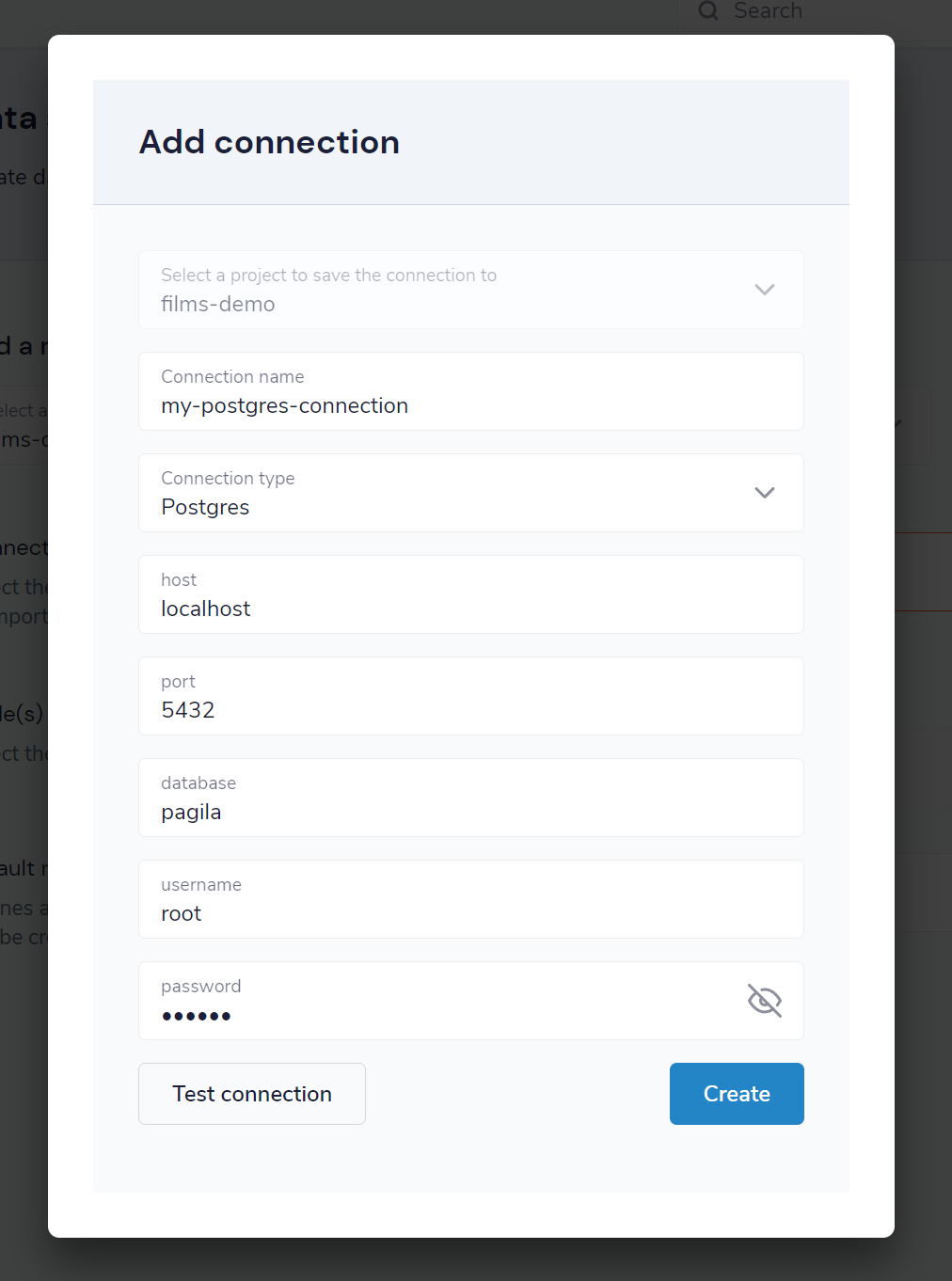
| Activity | Required permission |
|---|---|
| View the list of database connections | VIEW_CONNECTIONS |
| Create or modify a database connection | EDIT_CONNECTIONS |
See this guide for more information on role based security.
Using a configuration file
All the connections configured for Orbital are stored in a config file - including any that you configure through the UI
By default, this file is called connections.conf, and lives in the conf/ directory under where launch Orbital from.
If this file doesn’t exist when Orbital is launched, it’s created the first time a connection is created via the UI.
You can specify the name of the configuration file when launching Orbital, by setting the parameter orbital.connections.config-file.
The same configuration file is used for all types of connections, not just Databases. This includes Kafka connections, etc.
Defining a database connection
jdbc { # The root element for database connections
another-connection { # Defines a connection called "another-connection"
connectionName = another-connection # The name of the connection. Must match the key used above.
jdbcDriver = POSTGRES # Defines the driver to use. See below for the possible options
connectionParameters { ## A list of connection parameters. The actual values here are defined by the driver selected.
database = transactions # The name of the database
host = our-db-server # The host of the database
password = super-secret # The password
port = "2003" # The port
username = jack # The username to connect with
}
}
}For full specification, including supported database drivers and their connection details, read Managing Connections.
Passing sensitive data
It may not always be desirable to specify sensistive connection information directly in the config file - especially if these are being checked into source control.
Environment variables can be used anywhere in the config file, following the HOCON standards.
For example:
jdbc {
another-connection {
connectionName = another-connection
jdbcDriver = POSTGRES # Defines the driver to use. See below for the possible options
connectionParameters {
# .. other params omitted for bevity ..
password = ${postgres_password} # Reads the environment variable "postgres_password"
}
}
}